Importing Services & APIs
🗓️ Last updated on June 7, 2024 | 5 | Improve this pageOverview
This guide will show you and discuss the different options for importing Services and APIs into Microcks. There is basically two different ways of putting new content into Microcks:
- Pushing content to Microcks via Uplaod,
- Having Microcks pulling content via Importer.
We will see the different ways of doing things as weel of the pros and cons of the different methods.
1. Import content via Upload
Via the UI
The most simple way of adding new Services or APIs mocks to your Microcks instance is by directly uploading the artifact. From the left vertical navigation bar, just select the Importers menu entry and then choose Upload. You’ll then see a dialog window allowing you to browse your filesystem and pick a new file to upload.
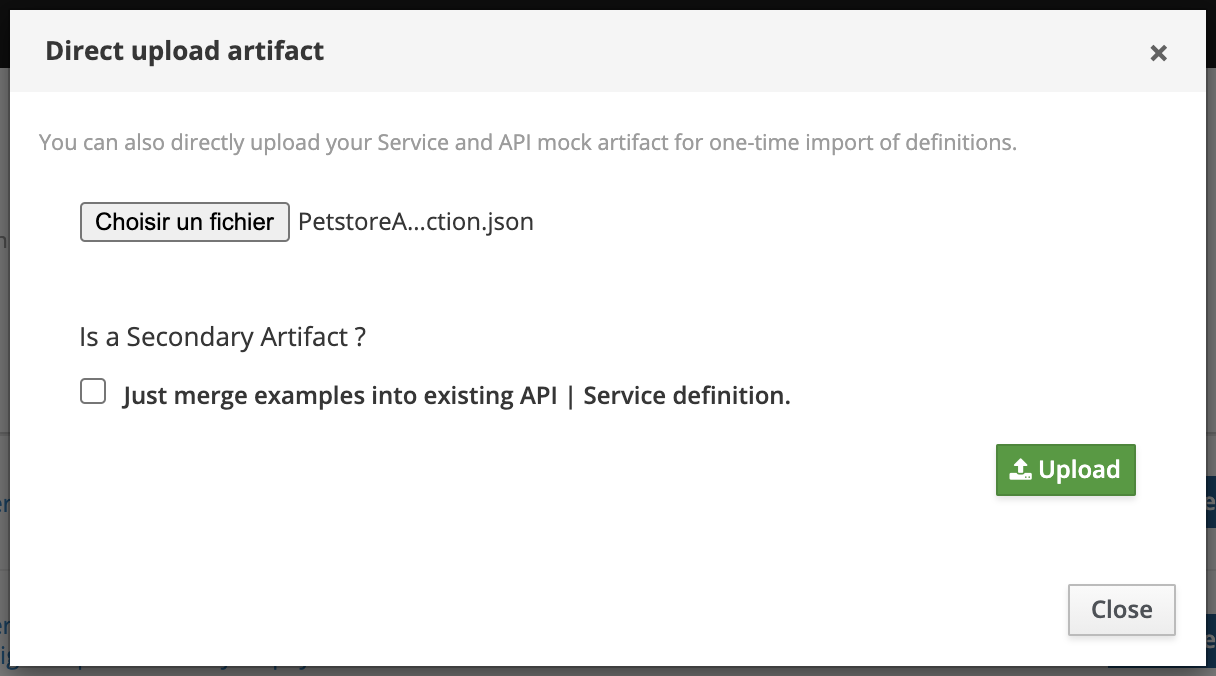
💡 You can also specify whether this artifact should be considered as
primaryorsecondaryper the Multi Artifacts support . In the case of asecondaryartifact, you may check the Just merge examples into existing API | Service definition box.
Hit the Upload green button. An upload followed by an artifact import should occur with notification messages appearing on the top right corner. Newly discovered Services and APIs can be found into the APIs | Services repository.
While this method is very convenient for a quick test, you’ll have to re-import your artifact file on every new change…
Via the API
🚧 To Be Completed.
The same thing can be done via Microcks’ own API
2. Import content via Importer
Another way of adding new Services or APIs mocks is by scheduling an Importer Job into Microcks. We think its actually the best way to achieve continuous, iterative and incremental discovery of your Services and APIs. The principle is very simple: you save your artifact file into the Git repository of your choice (public or private) and Microcks will take care of periodically checking if changes have been applied and new mock or services definitions are present in your artifact.
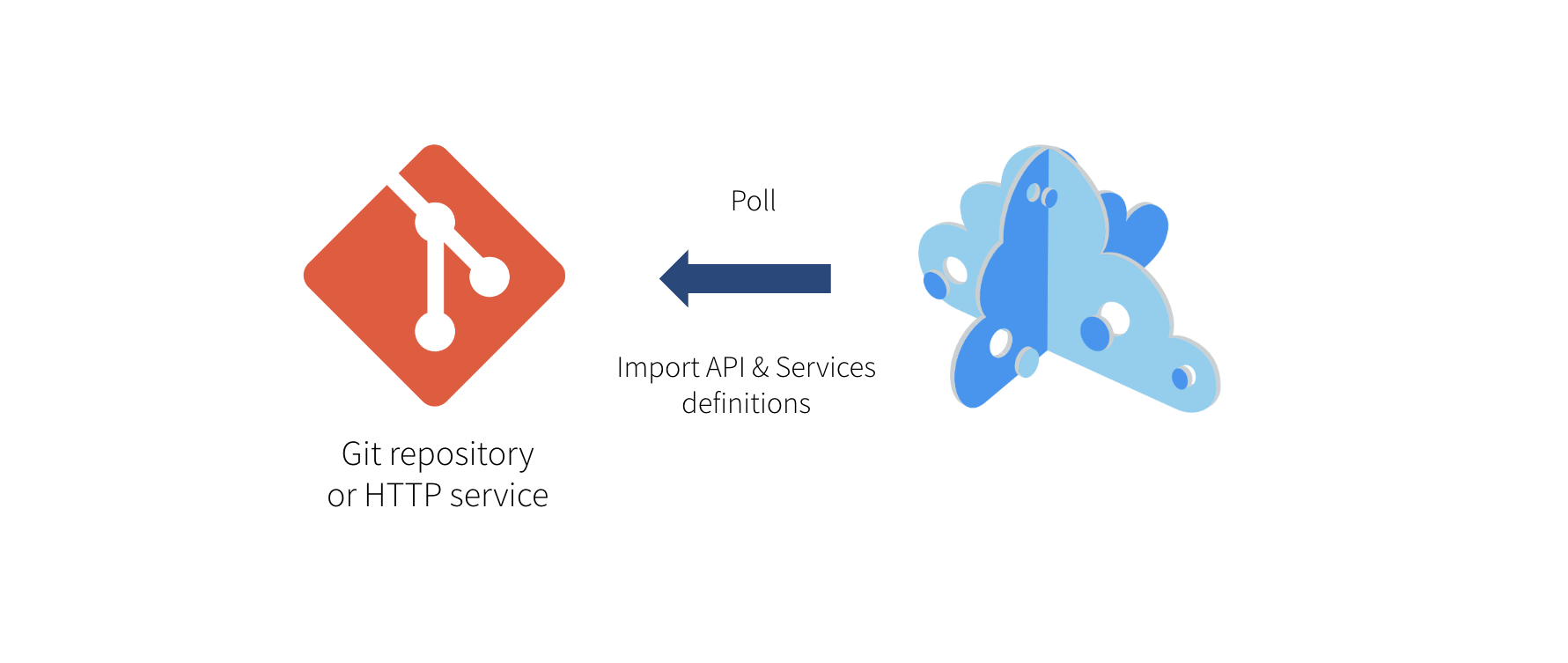
💡 Though we think that Git repositories (or other version control systems) are the best place to keep such artifacts, Microcks only requires a simple HTTP service. So you may store your artifact on a simple filesystem as long as it is reachable using HTTP.
Still from the left vertical navigation bar, just select the Importers menu entry to see the list of existing importers.
Creating a new scheduled import
You may declare a new Importer job by hitting the Create button.
A wizard modal then appears as creating an Importer is a 3-steps process. The first step is about mandatory basic properties such as the name of your Importer and the repository URL it will use to check for discovering API mocks.
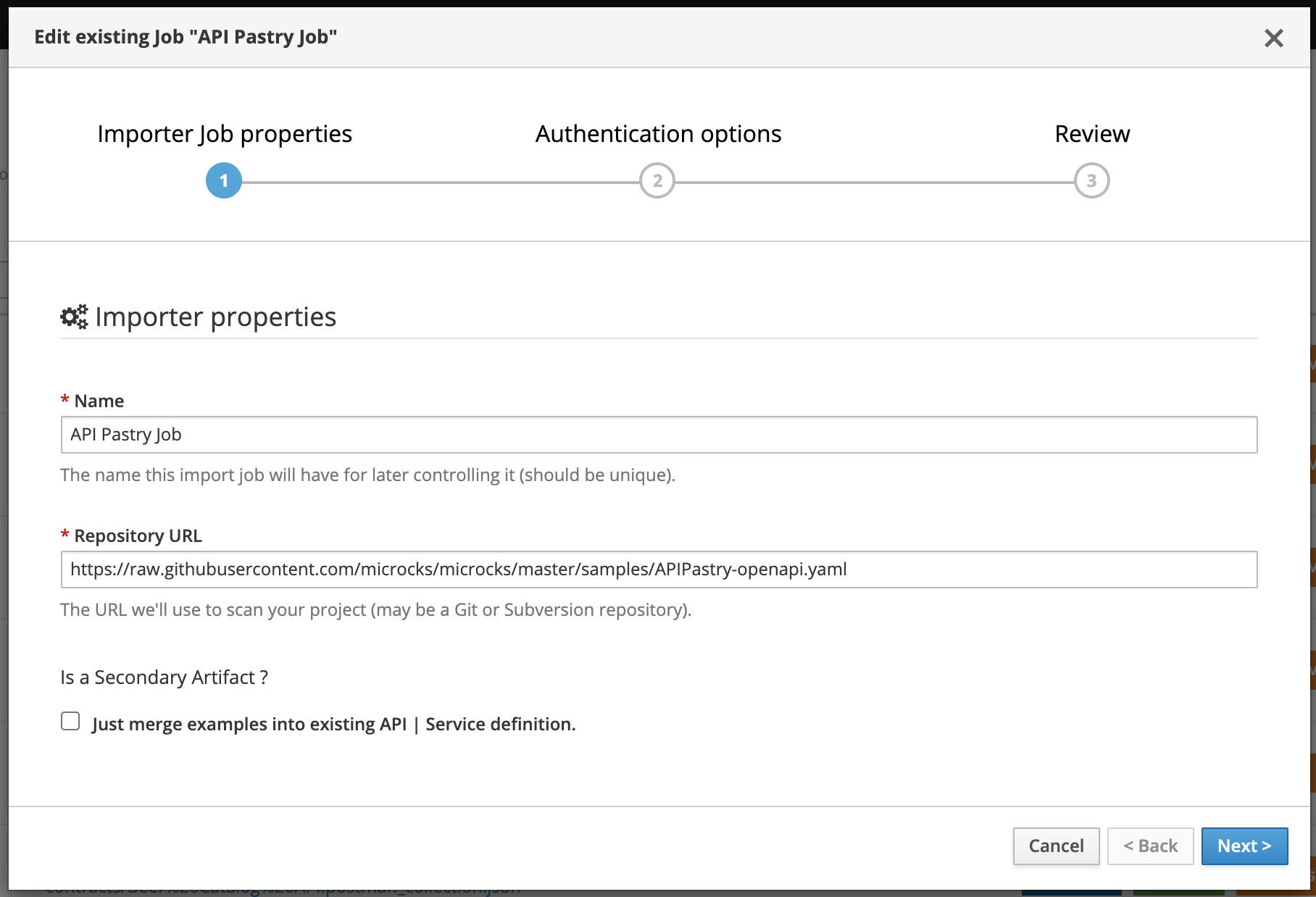
💡 You can also specify whether this artifact should be considered as
primaryorsecondaryper the Multi Artifacts support . In the case of asecondaryartifact, you may check the Just merge examples into existing API | Service definition box.
The second step is about authentication options for accessing the repository. Depending on the type of repository (public or private) you may need to enable/disable certificate validation as well as manage an authentication process through the usage of a Secret. Check the guide on External Secrets for more info.
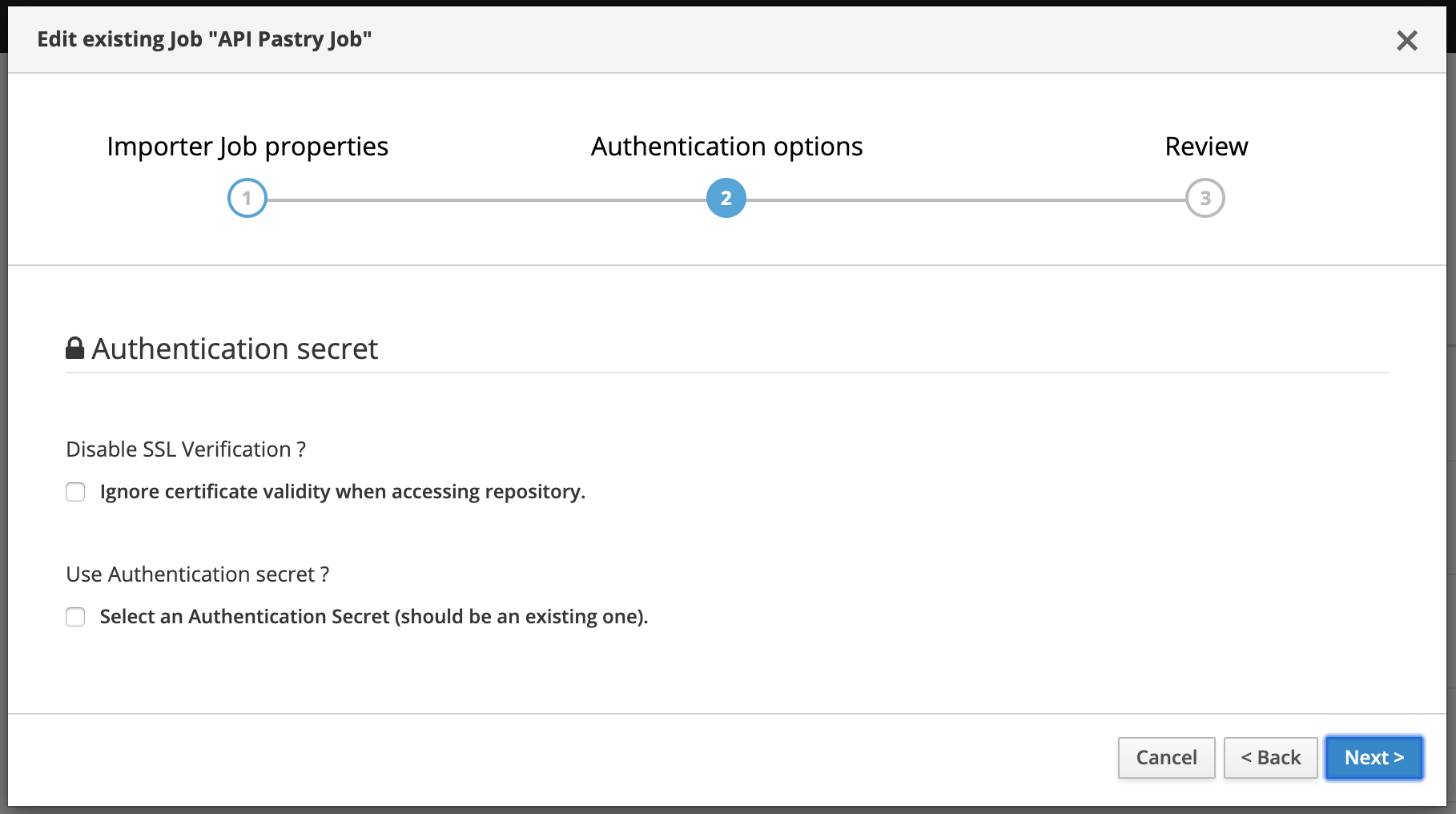
Finally the review displays a summary before creating the Importer Job.
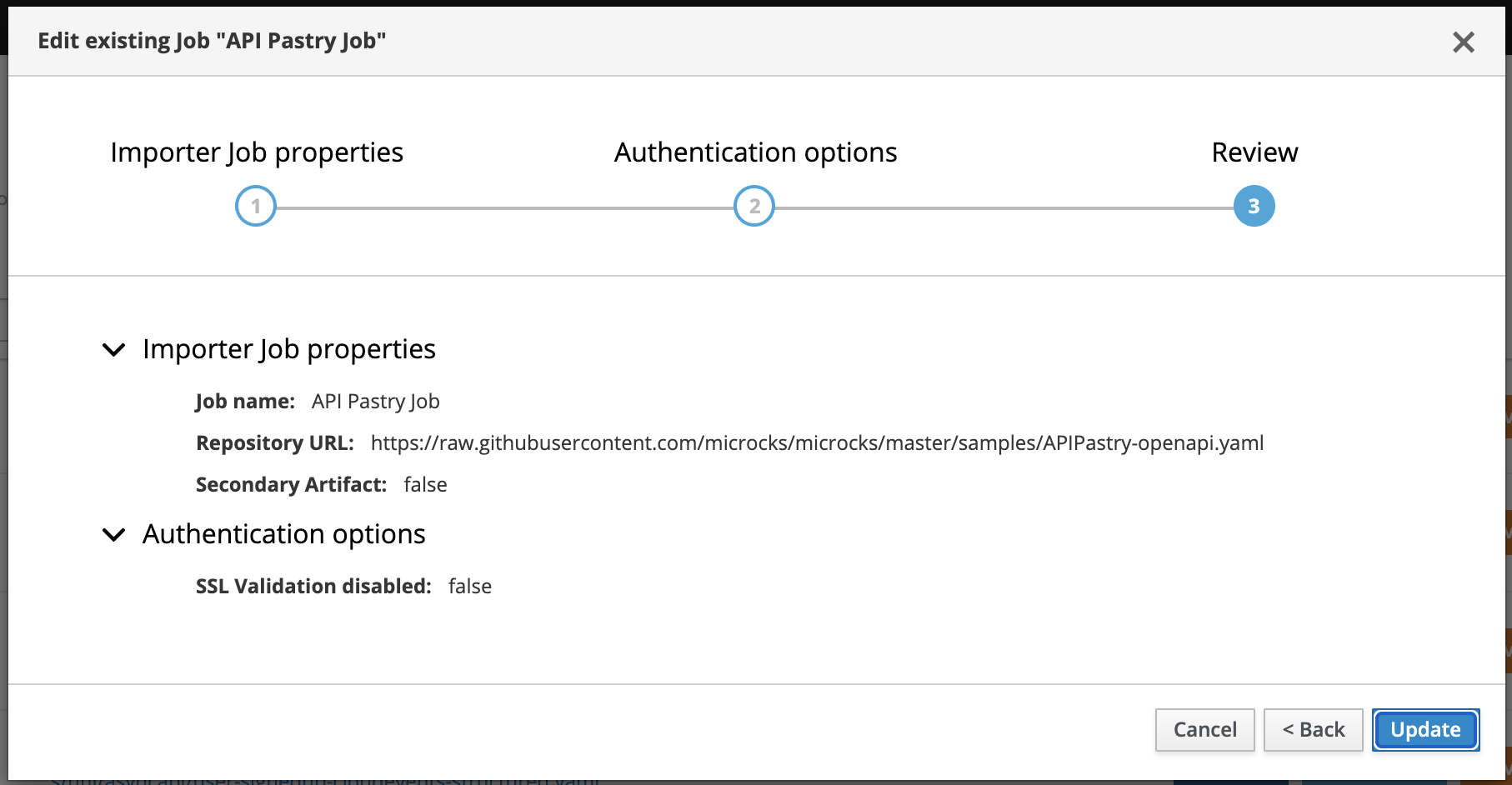
Managing scheduled importers
At creation time, the importer job is automatically Scanned and Imported.
Once created, importer jobs can be managed, activated or forced through this screen. You’ll see colored marker for each job line:
Scannedmeans that the job is actually scheduled for next importation run. OtherwiseInactivewill be displayed.Importedmeans that the job has been successfully imported on previous run. OtherwiseLast import errorswill be displayed with a popup showing the last error,Servicesis a shortcut to access the services definitions discovered by this job.
Using the 3-dotted menu, you can easily enable/disable or force the job.
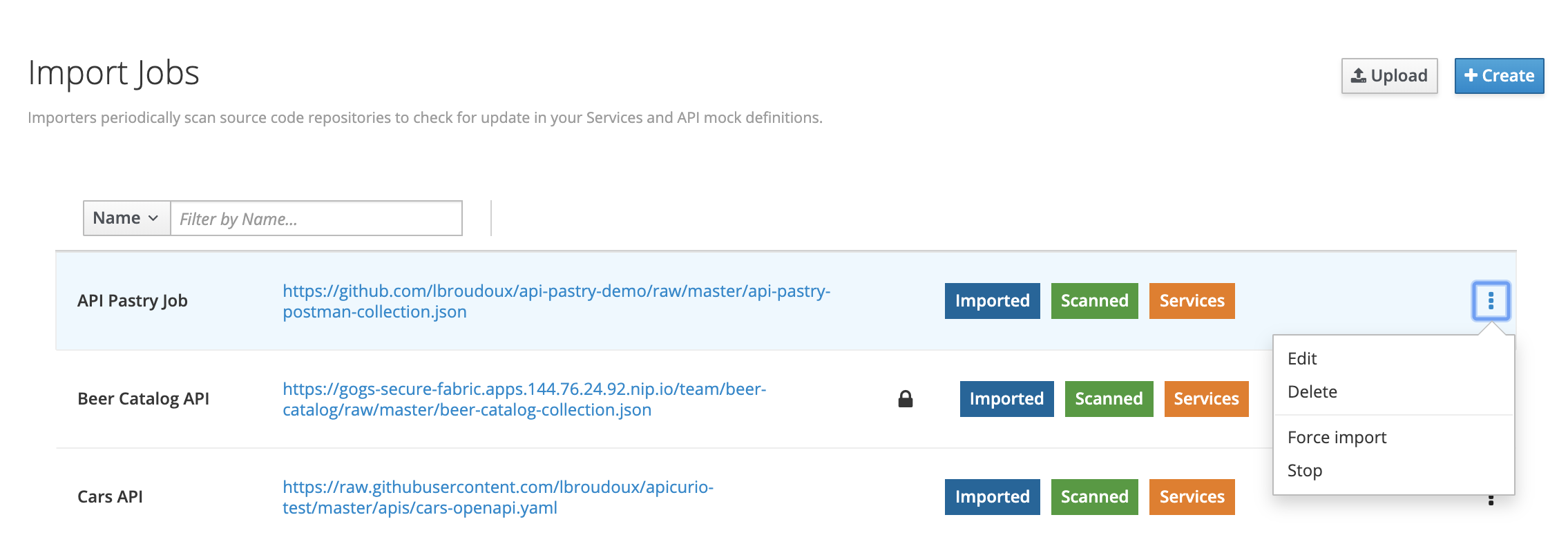
Configure scheduling interval
The scheduling interval can be globally configured for all the Jobs. It is a global setting and not a per-Job one. This is achieved through the services.update.interval property in the application.properties configuration file that takes the value of SERVICES_UPDATE_INTERVAL environment variable. The value should be set to a valid CRON expression
; default is every 2 hours.
services.update.interval=${SERVICES_UPDATE_INTERVAL:0 0 0/2 * * *}
Wrap-up
Importing new content into Microcks can be done in several ways: UI, CLI or API.
While pushing local content is very convenient for immediate definition and local development updates, setting up an importer job is the best way to achieve continuous, iterative and incremental discovery of your Services and APIs.
Making Microcks pull your artifacts also allows advanced resolution of dependencies, which can be mandatory when your OpenAPI or AsyncAPI artifacts are using $ref.
As an import can be scheduled and can take a little time, it is done asynchronously regarding the human interaction that has triggered it. We choose not to have a blocking process for error management: Microcks importers will try to discover and import services but will die silently in case of any failure. We also think that this also promotes iterative and incremental way of working: you know that your job will gracefully fail if your new samples are not yet complete.
Some of the error messages will be reported through the Last import errors status but some not… To help you in checking your artifacts for compliance with recommended practices and conventions, we’re developing the Microcks Linter Ruleset
.

Still Didn’t Find Your Answer?
Join our community and get the help you need. Engage with other members, ask questions, and share knowledge to resolve your queries and expand your understanding.
Join the community